Arp / Sequencer
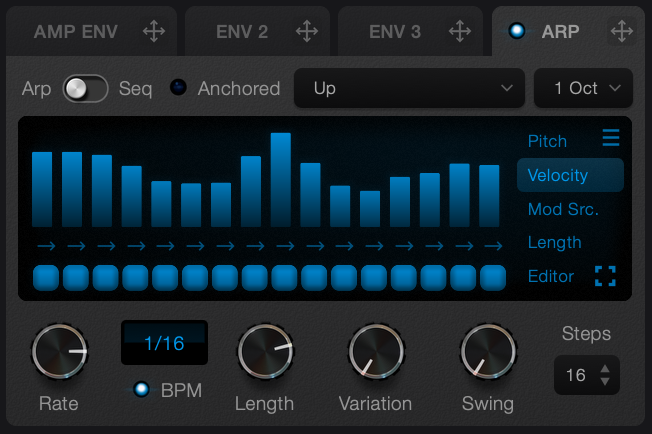
The Arpeggiator / Sequencer is used to generate a repeating pattern of notes, based on the keys you hold down on your MIDI keyboard.
Arp mode and Sequencer mode are similar, but use different methods to choose the pitch of the notes generated.
The pattern has up to 16 steps, which can be set to any length.
By default they are set to 16th notes, and so the pattern represents 1 bar.
Click the Arp tab in the envelope section to see the arp.
Click the Enable switch to turn the arp on.
Small vs. Large Editor
The Tab contains the small Arp / Sequencer editor, which contains the main controls.
Click the expand button at the bottom right of the screen to see the large editor, which has additional controls.
Common Controls
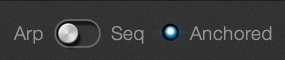
- Arp / Seq switch changes the main mode.
- Anchored switch when enabled, the start of the pattern is locked to the timeline of your DAW. If not, the pattern starts when you play a key.

- Rate knob controls the length of each step of the pattern. It can be BPM synced or set to be time based
- Length knob controls the length of the notes played at each step. At maximum, the length will be 100% of the rate value. At 50%, the steps are half the length of the chosen rate.
- Variation knob controls the randomness of the pattern. You can control what values are affected in the large editor (see below).
- Swing knob controls swing between the steps. It has the effect of lengthening the even steps and shortening the odd steps.
- Steps dropdown controls how many step there are in the pattern, from 1 to 16.
Arp mode

The Arp Mode dropdown controls how arp notes are selected.
All modes sound the same when playing single notes. If you hold a chord, the modes will choose notes out of the chord and play them for you.
If you were to hold the C major chord, with the notes C, E and G, each mode would play the following
- Up -
CEG - Down
GEC - Up & Down
CEGEC - As Played whichever notes arrived first will play first
- Random
- Gate in this mode, all held notes will play on each step of the pattern.
The Octave Dropdown controls the range of notes selected.
If you select 1 Octave, the notes generated by the Arp will be the same as the notes you played. If you select 2 Octave or more, the Arp will play a pattern using the held notes, plus the same notes in the octaves above.
Sequencer Mode
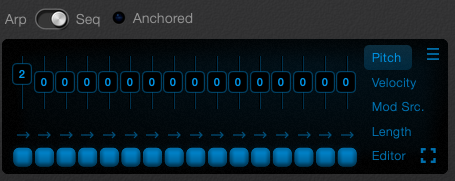
This mode is similar to Arp mode, but instead of the Arp controls choosing what pitch to play back, you have small Pitch sliders that can be dragged to set pitch offsets.
When playing notes on your keyboard, the pattern will transpose the incoming notes by the amounts displayed.
In the example above, if you held the note C, the first step would be transposed two semitones, and play the note D. All of the rest of the notes would play C until the pattern was completed and then begins again.
Snap to Key
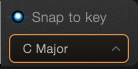
If your song is in a specific key such as C major, transposing up 2 semitones works for some notes but not for others. If you played the note C or D, it transposes up to another note in the scale. But if you played the note E, it would transpose to F# - not what you want in the C major scale.
If you want to restrict the notes played to a specific key enable the Snap to key function next to the keyboard. This restricts the notes available to transpose to - so playing the key E would now transpose to the next note in the scale, in this case G.
Notes that Snap to key also restricts the Semitone transpose values in the Oscillators. If you had one Osc set to transpose +3 semitones, it would only allow the transpose to stay in the key of C.
Load the patch 'C Major Pluck Fun' to see this feature in action!
Small editor screen
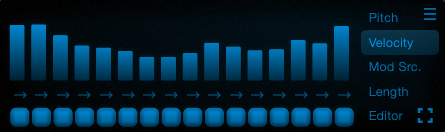
The screen contains three rows, or lanes, of information.
The switches on the right side of the screen. You can change the screen mode and choose what information is shown in the top lane.
- Pitch (Arp Mode) shows a history of the pitch values that were generated by the pattern.This is just a display mode, dragging the screen does not do anything.
- Pitch (Sequencer Mode) shows a small pitch slider for each step of the pattern.
- Velocity shows a bar graph representing the velocity values for each step of the pattern. Click and drag the bars to change their values.
- Mod Source shows a bar graph of values which can be used as a mod source to control other parameters - e.g. filter cutoff. Drag the Arp tab to a knob to create a modulation link.
- Length shows bar graphs representing the length of the notes generated at each step. If the values are set to 50%, the notes played will eb half the length of the pattern step length.
- Editor [ ] this launches the large editor screen.
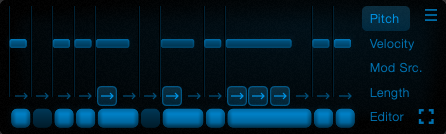
The bottom two lanes give you more control over when notes are generated.
The Tie Button Lane (small arrows) allows you to tie notes to each other.
The Note-on Lane lets you turn notes on and off.
When notes are tied, the length percentage is applied as a percentage of the tied step length.
Adjusting these two lanes lets you create complex rhythms in the Arp / Sequencer.
Large Editor
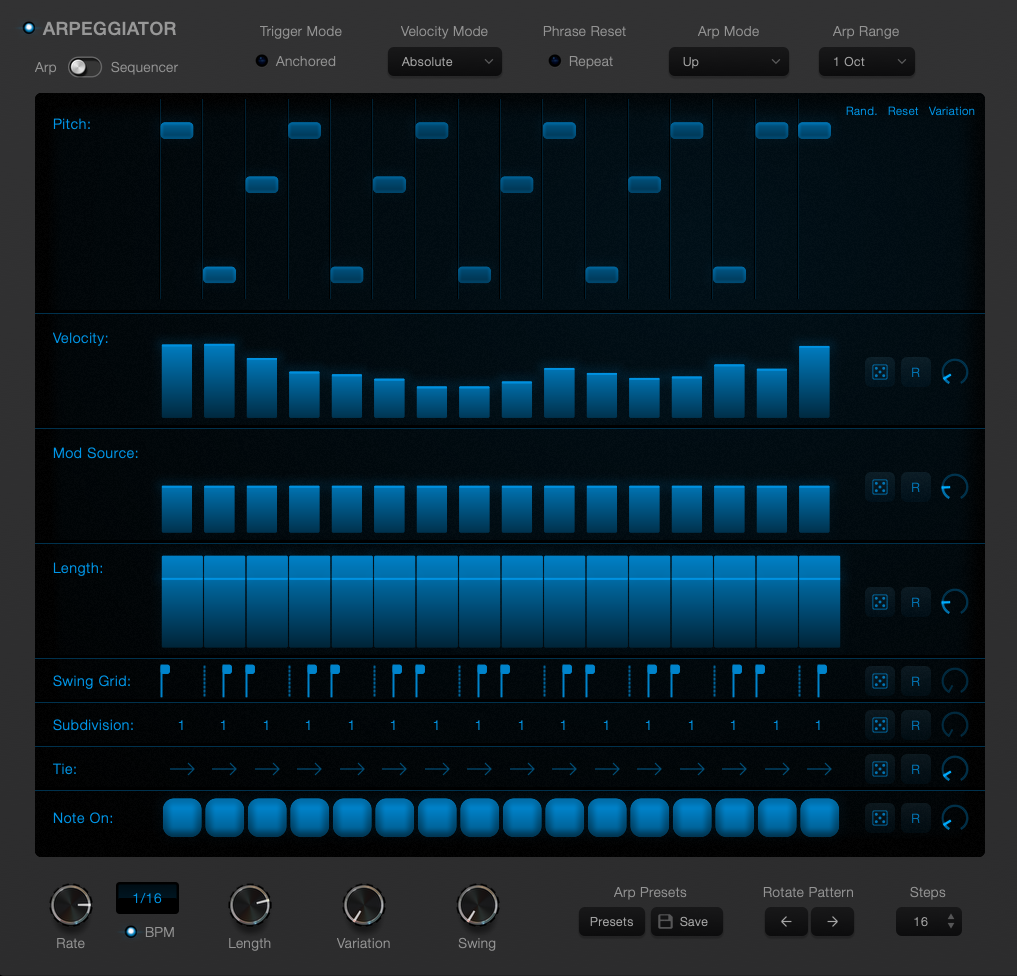
The large editor contains all of the controls from the small editor, and a large screen with all of the lanes visible at the same time.
Additional Lanes
- Swing Grid adjusting the swing knob adds swing to the patten by delaying the start time of every second note. This is represented by the small swing handle flags. You can the amounts of delay for each step, even making the step slightly early instead of late. Set the swing knob to full - this will adjust the lengths and positions of all of the bar graphs allowing you to see the results of the swing grid.
- Subdivision you can choose to divide a pattern step into 2, 3 or 4 sub steps. These steps will generate new notes, and allows you to tie notes, and divide into 3 to produce triplets. Note that the Arp pitch will use the same value for all of the subdivisions.
Random, Reset and Variation
To the right of each lane are three additional controls.
- Random click this to randomise the values in the chosen lane.
- Reset sets the values to their defaults.
- Variation amount knob controls how much the Variation knob affects the values in the lane. If you wanted the velocity or length to be randomised while the patten was playing, you could set the Variation to full, and increase the Velocity Variation knob in the velocity lane. At the same time, you might not want the Note-on lane to be randomised, and so would set the Note-on Variation Amount knob to zero.
Additional Large Editor Controls
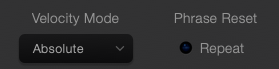
- Velocity Mode controls how the velocity lane is applied to the generated notes.
- Phrase Repeat when this is enabled, any arp pattern generated repeats again at the start of the bar.
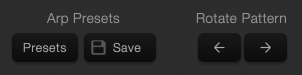
- Arp Presets load and save your patten.
- Rotate Patten these arrows move the entire patten one step to the left or right.