Voice filters
Audio from the oscillators is passed to the Voice Filter section.
There are 2 filters available per voice or note played, accessed via the tabs. Each filter can be set to one of the following modes
- MG Ladder
- MS 200
- Clean
- EQ
- Formant
- Resonator
- Comb
Main Filter Controls

- Filter tabs
Click to select Filter 1 or Filter 2 - Filter enabled Switch
Turns the filter on and off - Filter output switch
Change the output routing of the filters
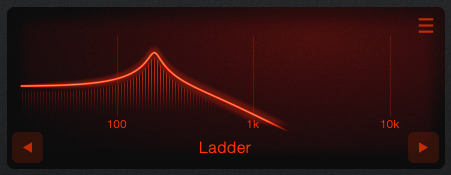
- Filter Screen
Shows the frequency curve for the selected filters. Dragging the screen will adjust the base Cutoff and Resonance levels. - Filter Mode Selector
Choose between the different Filter modes.
Filter Mode
The following controls are available when the filter is set to MG Ladder, MS 200, or Clean mode:
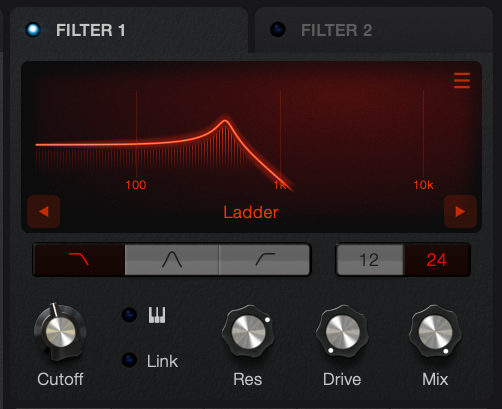
- Filter shape selector
Choose Low pass, Band pass or High pass. - Filter slope selector
Allows 12 or 24 Db per octave. - Cutoff knob
Controls the frequency of the selected filter. A good modulation target - try dragging Env 2 to the cutoff - Keyfollow Button
When enabled, adjusts the cutoff based on the note being played. The cutoff knob becomes an offset knob. - Link Button
Links the cutoff of filter 1 and filter 2. - Resonance
Creates a boost peak at the cutoff frequency. - Drive
Adds a drive amount to the filter circuit. The drive is different for each mode. Clean mode does not have a drive circuit. - Mix
Blends the output between the filtered and dry signals.
EQ Mode
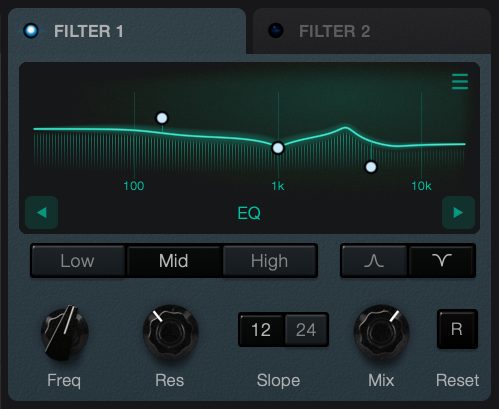
The EQ is split into three bands. The controls correspond to the selected band.
- Low and high bands can be switched between an low / high pass filter and a shelf.
- Pass filters have a slope switch, while shelves have a gain control.
- The mid band be switched between a bell and a notch.
- You can drag the handles in the EQ graph to quickly adjust the 3 bands.
Formant Filter
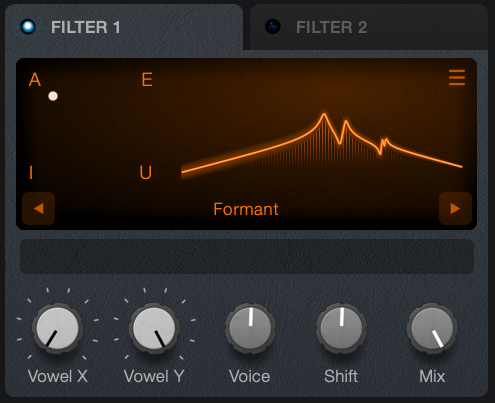
- Drag the handle in the EQ graph to change between the four vowel sounds.
- Vowel X and Vowel Y: adjust the X and Y positions of this handle
- Voice: adjusts the formant between female and male voices
- Shift: moves all adjustments up and down in frequency
- Mix: blends between the dry and filtered signal
Comb Filter
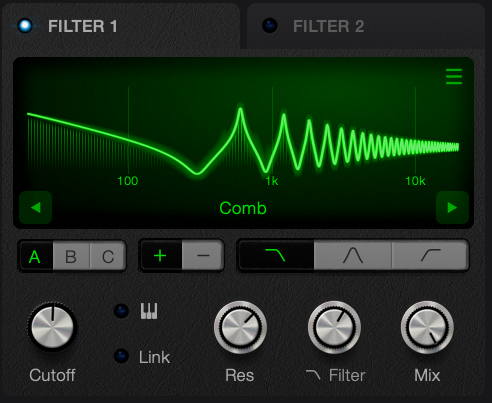
- ABC Switch
Change the mode of the comb filter. - Plus Minus Switch
Change the polarity of the peaks - Filter Shape Switch
Combined with the Filter knob, limits the comb peaks in the high, low or center of the frequency spectrum. - Cutoff Knob
Adjust the frequency of the entire comb. - Keyfollow Switch
Adjusts the cutoff to match the note you play. When in this mode, the cutoff knob becomes an offset knob - Link Button
Links the Filter 1 cutoff to the filter 2 cutoff - Res Knob
Adjusts the resonance of the combs. - Filter Knob
Combined with the Filter Shape Switch, limits the comb peaks in the high, low or center of the frequency spectrum. - Mix Knob
Blends between the dry and filtered signal.
Resonator
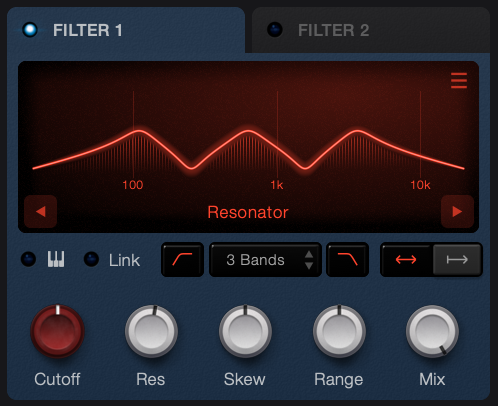
- Keyfollow Switch
Adjusts the cutoff to match the note you play. When in this mode, the cutoff knob becomes an offset knob - Link Button
Links the Filter 1 cutoff to the filter 2 cutoff - Low cut enabled Switch
Adds a High Pass filter to the resonator. - Band Selector
Choose the number of bands. - High cut enabled Switch
Adds a Low Pass filter to the resonator. - Alight Centre / Left switch
Determines whether the centre resonator band or left band frequency is set to the cutoff. - Cutoff Knob
The frequency of the left or centre band. - Res Knob
Adjusts the resonance of each band. At high values the filter will self oscillate. - Skew Knob
Adjusts the distribution of the bands towards the left or right. - Range Knob
Sets the distance between the lowest and highest band. - Mix Knob
Blends between the dry and filtered signal.