UltraWave Oscillator
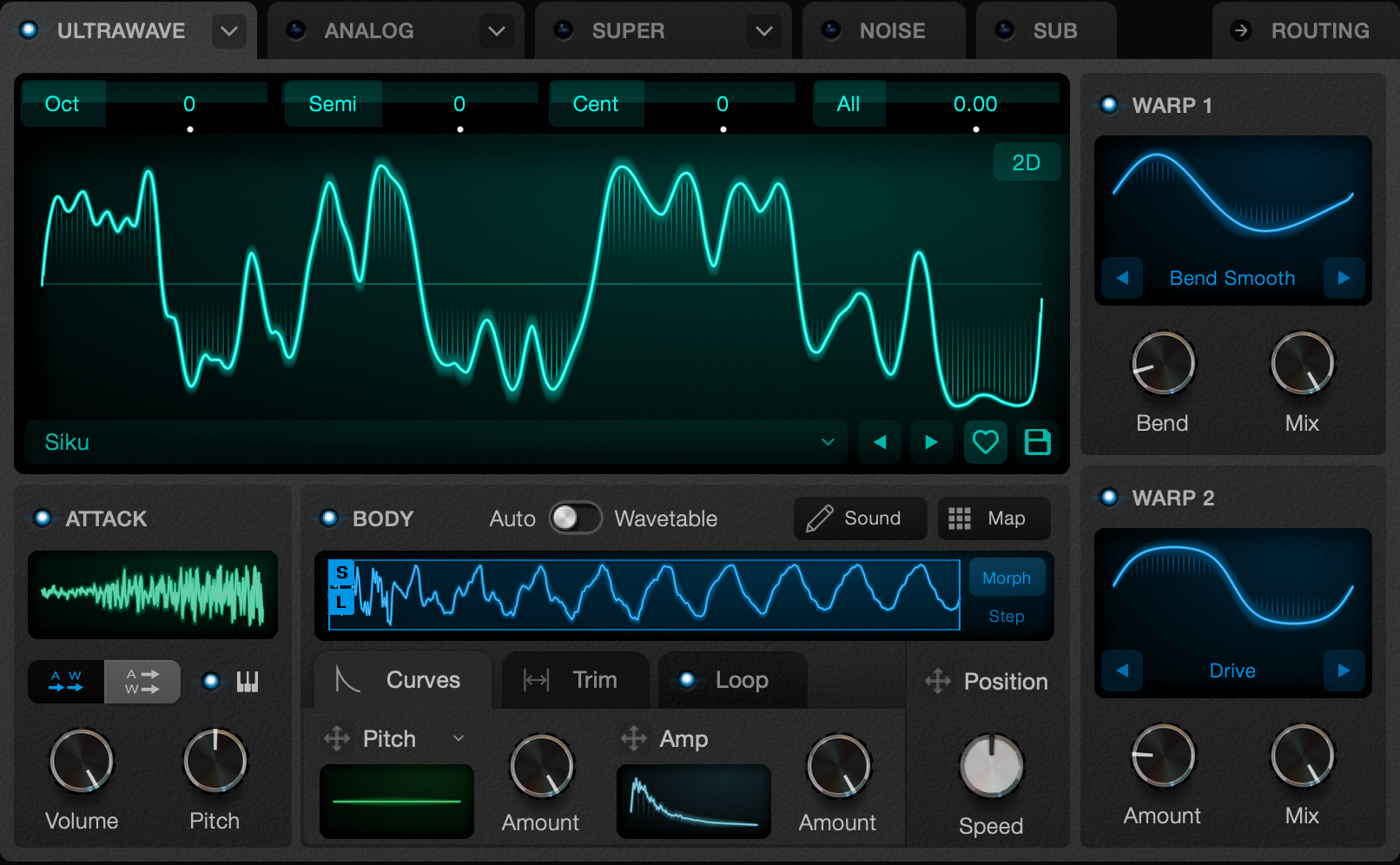
This Oscillator type plays back UltraWaves.
Learn more about:
Selecting an UltraWave Osc
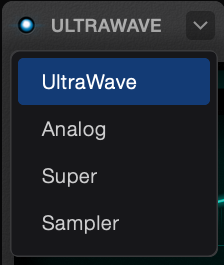
You can have one UltraWave osc in your patch, in any of the first 3 Oscillators.
Click on the arrow at the right of the tab, and select UltraWave.
Screen
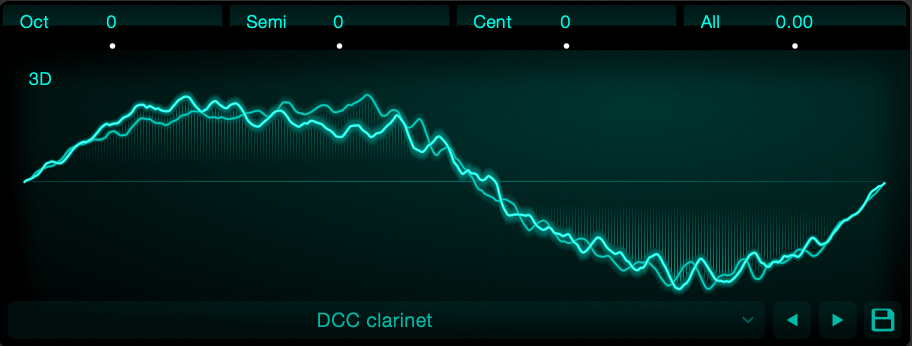
The screen shows a representation of the current UltraWave cycle being played.
If the UltraWave is stereo, you will see two lines.
If the UltraWave is multi-sampled, the cycle shown will be a blend of the surrounding UltraWave sounds.
The screen shows the cycle after any warps are applied, allowing you to preview the warps on the actual audio data.
- Pitch Sliders Drag vertically to adjust the Pitch of the Oscillator. You can drag mod sources to these controls to automate them.
- 3D / 2D switch shows different views of the cycle data. The 3d view can be dragged to rotate it
- Selector Bar / Arrows Allows you to swap out the UltraWave without changing any of the other patch parameters.
- Save Button brings up a form to save the current UltraWave. You have the option to save a copy.
Attack
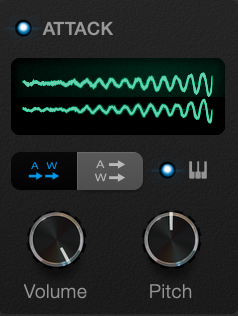
Contains controls for playback of the UltraWave attack samples, if they exist in the current Sound.
- Enable switch turns Attack Samples on or off.
- Attack Screen shows the attack from the last played note. Click the screen to enter attack edit mode.
- Parallel / Series switch In series mode, the attack sample will play before the Wavetable Body. In parallel mode the attack sample plays at the same time as the Wavetable Body.
- Key-follow Switch when turned on, the Attack Sample will be pitched up and down according to the note played.
- Volume Knob Each attack has it's own editable internal volume. This knob adjusts the volume of all attacks in the UltraWave Map.
- Pitch Knob You can change the playback speed of the Attack to adjust its pitch.
Body
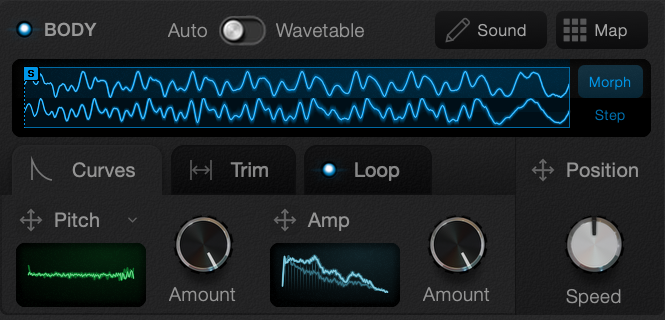
This section controls playback of the Wavetable Body section of an UltraWave sound.
- Enable switch turns Wavetable playback on or off. If neither the body or attack are enabled, no sound will be produced.
- Auto / Wavetable Switch change from automatic playback to standard wavetable playback.
- Edit Sound Button opens the Sound Edit page for the last played sound.
- Edit Sound Button opens the UltraWave map page, which lets you change the note and velocity position of sounds.
- Morph / Step switch in morph mode, when the play head is between two wavetable cycles, a blend of the surrounding cycles is created. In step mode, the audio data from the closest cycle is used.
- Wavetable Screen shows a representation of 10 cycles of wavetable data calculated, for the last played note. This might be a blend between up to 4 sounds in a the UltraWave Map. A white bar indicates the current wavetable playhead position. Areas and handles on the screen can be dragged to adjust, see below.
The following on-screen controls apply to Automatic Playback Mode:
- [S] start position represents the current value of the start position of the UltraWave, as controlled in the trim panel (see below).
- [E] end position represents the current value of the end position, as controlled in the trim panel (see below).
- [L] loop start position if looping is enabled, this represents the loop start point, and the blue bordered box represents the loop range.
Curves Panel
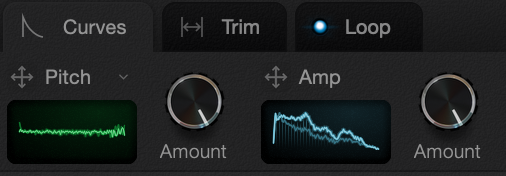
- Pitch drag button The current value of the pitch curve can be used as a modulation source. Drag it to a knob to have it adjust its value
- Pitch curve screen Shows the Pitch curve calculated for the last played note. This may be a blend of the amp curves from up to 4 sounds in the Multi Map.
- Pitch Amount knob allows you to reduce the effect of the pitch curve on the sound output.
- Amp drag button The current value of the amp curve can be used as a modulation source. Drag it to a knob to have it adjust its value
- Amp curve screen Shows the Amp curve calculated for the last played note. This may be a blend of the amp curves from up to 4 sounds in the Multi Map.
- Amp Amount knob allows you to reduce the effect of the pitch curve on the sound output.
Trim Panel
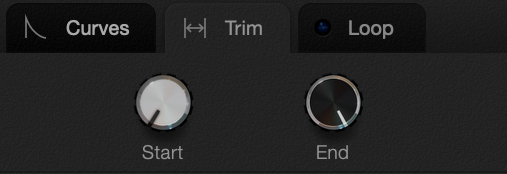
- Start position knob controls where the sound begins in automatic playback mode
- End position knob controls where the sound begins in automatic playback mode. If looping is enabled, the end position is not used.
In Wavetable playback mode neither of these controls are used.
Loop Panel
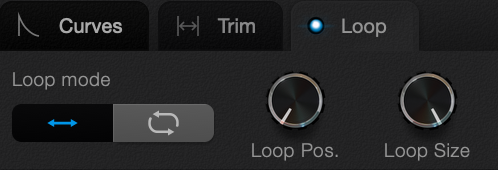
- Loop Enabled Switch If looping is enabled, playback will continue between the loop points. If disabled, playback will end when the playhead reaches the end of the data.
- Loop Mode Switch Changes loop behaviour between Back and Forth, and Cycle modes.
- Loop Position knob controls the start position of the loop.
- Loop Size knob controls the length of the loop.
Position Panel
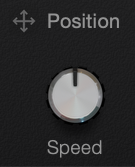
- Position drag button The current playhead position can be used as a modulation source. This works in Automatic and Wavetable playback modes. Drag it to a knob to have it adjust its value
- Speed knob Auto mode only. Adjusts the speed of the UltraWave playback engine. The affects how quickly the playhead will move through the cycle data, Amp and Pitch curves.
- Wavetable Position knob Wavetable mode only. Controls the wavetable play head position. Note that in wavetable mode, the pitch and amp curves can still be applied.
Warps
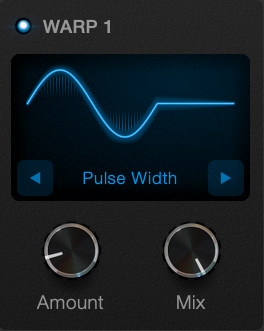
The two warp sections can be used to bend the shape of the current playing cycle.
- Warp Enable Switch turn warping on or off
- Screen shows a preview of what the warp would be doing if applied to a sine wave. Click the screen to choose warp types.
- Warp type selector click the arrows or name of the warp to select other warp types
- Amount knob adjusts the amount of warp currently being applied. This is a good value to modultate - try dragging an LFO to this knob.
- Mix knob choose a blend between the warped and unwarped cycle
Importing Audio
You can create UltraWaves from audio files by importing them.
Editing UltraWaves
Read more about editing the UltraWave Map or single UltraWaves